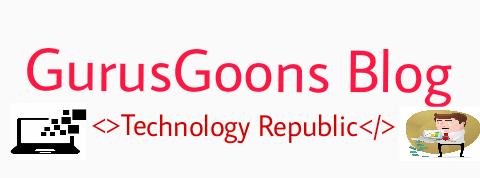Hi Friends, Good Morning, Today Am going to give you guys a tutorial on how to earn money with your blog. In order To earn a lot of money from your blog i will advise you to get a custom domain like.com, .net , .com.ng , .xyz and others.
So now let get start now, go i will be giving you guys the ads network and there links so as to go and apply for them.

So now let get start now, go i will be giving you guys the ads network and there links so as to go and apply for them.
- Read Also:-
Major Ways Of Earning Money With Your Blog
- Google Adsense:- To Apply For Google Adsense You must be comply with there rules and regulations. you must have a custom domain before you will be approve. To apply for this go to www.adsense.com or google.com/adsense.
- Media Ads:- To get approve with this media as is very add to get approve you must have a lot of traffics i mean tremendous traffics so even if you are using .blogspot.com and you have a lot of traffics they will approve you so now to apply go to media.net
- Propellers Ads:- This is also among the ads network it is also good, you can put your ads in any style you want. to go now type propellerads.com on your browser.
- Rendering Services For Others Bloggers:- you can also earn money through this means maybe you knew how to design logos you can just type and send to all groups that if they want to design logos they should chat up with you.
- Guest post:- you can also earn money from this when someone bring guest post to you so you will collect small money from him then you post the article
- Advertisement:- you can also make money by allowing people to advertise on your blog, maybe you are having a musics and videos site or blog you can tell people that are singing that if they want to promote their music you will help them to put it on your blog so you will collect money from them too.
That Is All
- Read Also:- Ways Of Increasing Your Blog Traffics
Is it helpful??? Dont forget to share this to bloggers.
Thanks.....